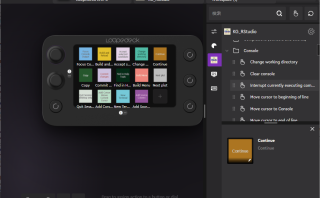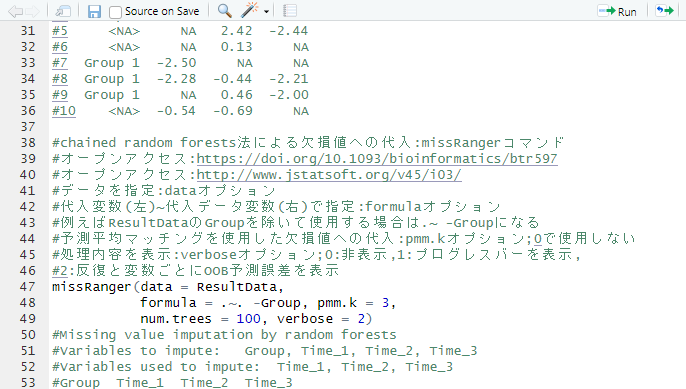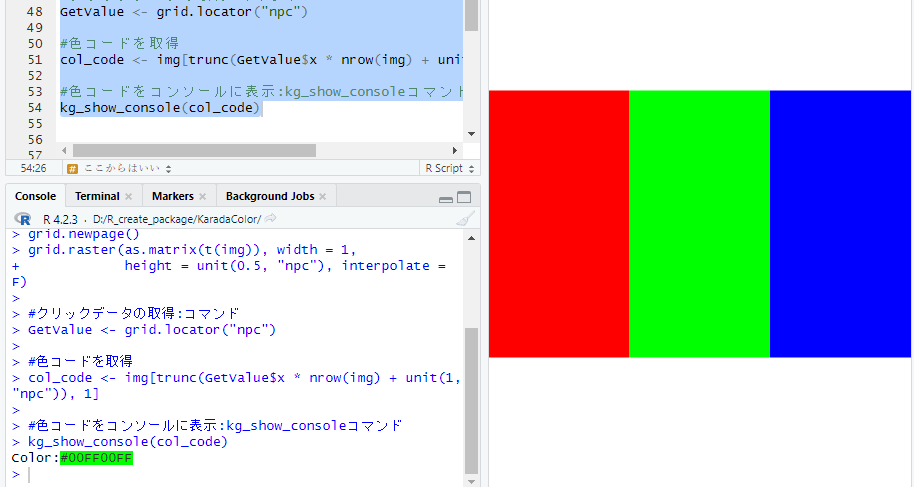パッケージの紹介ではありませんが、「Loupedeck Live S」が大変便利なので紹介します。RStudioで使用頻度が高いショートカットをオリジナルを含めて129個登録したプロファイルを紹介します。
「Loupedeck Live S」の特徴はディスプレイ式のタッチパネルボタンが搭載されていて、縦3、横5の計15のボタンに目的とする機能を割り当てるだけでなく、ディスプレイの内容も自由に表示できることでしょうか。
なお、初期状態で「Premiere Pro、Final Cut Pro、After Effects、Photoshop、Lightroom Classic、Illustrator」などのプロファイルが導入されていますのでクリエイティブな作業が導入後すぐに可能です。
大きさは写真のようにKindleより少し小さい程度で、デスクでも邪魔になりません。

また、Loupedeckソフトウェアを導入することで、アプリケーションに応じて自動的にボタンの機能が切り替わります。例えば「RStudio」では以下のようにボタンの機能を登録しています。

意外とボタンに機能を登録するのが面倒です。画像も色々と登録してみましたが、やはり文字のみが一番使用しやすいです。
windows版RStudioのプロファイル
windows版 RStudio 2023.03.0+386 “Cherry Blossom” のプロファイルを下記に公開します。
Loupedeckソフトウェアのプロファイル読み込みから簡単に設定が可能です。
RStudioのプロファイルは次の通りです。RStudioのキーボードショートカットとオリジナルを含めて129個登録したプロファイルです。追加の必要があるショートカットがあればご連絡ください。
| No. | Type | command | keyboard shortcuts |
|---|---|---|---|
| 1 | Tabs | Switch to Tab | Shift + Ctrl + . |
| 2 | Tabs | Next Tab | Ctrl + Tab |
| 3 | Tabs | Previous Tab | Ctrl + Shift + Tab |
| 4 | Tabs | First Tab | Ctrl + Shift + F11 |
| 5 | Tabs | Last Tab | Ctrl + Shift + F12 |
| 6 | Panes | Move Focus to Source | Ctrl + 1 |
| 7 | Panes | Move Focus to Source | Ctrl + 2 |
| 8 | Panes | Move Focus to Help | Ctrl + 3 |
| 9 | Panes | Show History | Ctrl + 4 |
| 10 | Panes | Show Files | Ctrl + 5 |
| 11 | Panes | Show Plot | Ctrl + 6 |
| 12 | Panes | Show Packages | Ctrl + 7 |
| 13 | Panes | Show Environment | Ctrl + 8 |
| 14 | Panes | Show Viewer | Ctrl + 9 |
| 15 | Panes | Show Vcs | Ctrl + F1 |
| 16 | Panes | Show Build | Ctrl + F2 |
| 17 | Panes | Show Connections | Ctrl + F5 |
| 18 | Panes | Show Presentation | Ctrl + F8 |
| 19 | Panes | Show Find in Files | Ctrl + F6 |
| 20 | Panes | Add Source Column | Ctrl + F7 |
| 21 | Panes | Show All Panes | Ctrl + Alt + Shift + O |
| 22 | Files | Save | Cttl + S |
| 23 | Files | Save All | Cttl + Alt + S |
| 24 | Files | New R Script | Shift + Ctrl + N |
| 25 | Files | Open File | Ctrl + O |
| 26 | Files | Close | Ctrl + W |
| 27 | Files | Close All Except Current | Ctrl + Alt + Shift + W |
| 28 | Files | Close All | Ctrl + Shift + W |
| 29 | Files | Find in Files | Ctrl + Shift + F |
| 30 | Source Navigation | Back | Ctrl + F9 |
| 31 | Source Navigation | Forward | Ctrl + F10 |
| 32 | Source Navigation | Find Usages | Ctrl + Alt + U |
| 33 | Source Navigation | Use Selection for Find | Ctrl + F3 |
| 34 | Source Navigation | Find Next | F3 |
| 35 | Source Navigation | Find Previous | Shift + F3 |
| 36 | Source Navigation | Replace and Find | Shift + Ctrl + J |
| 37 | Source Navigation | Go To File/Func. | Ctrl + . |
| 38 | Source Navigation | Go To Line | Alt + Shift + G |
| 39 | Source Navigation | Jump To | Alt + Shift + J |
| 40 | Source Navigation | Jump To Matching | Ctrl + P |
| 41 | Source Navigation | Expand To Maching | Ctrl + Alt + Shift + E |
| 42 | Source Navigation | Show Document Outline | Ctrl + Shift + O |
| 43 | Source Navigation | Add Cursor Above Current Cursor | Ctrl + Alt + Up |
| 44 | Source Navigation | Add Cursor Below Current Cursor | Ctrl + Alt + Down |
| 45 | Source Navigation | Expand Selection | Ctrl + Shift + Up |
| 46 | Source Navigation | Shrink Selection | Ctrl + Shift + Down |
| 47 | Source Navigation | Go To Next Section | Ctrl + PageDown |
| 48 | Source Navigation | Go To Previous Section | Ctrl + PageUp |
| 49 | Source Navigation | Split Into Lines | Ctrl + Alt + A |
| 50 | Source Navigation | Edit Lines from Start | Ctrl + Alt + Shift + A |
| 51 | Source Navigation | Use Visual Editor | Ctrl + Shift + F4 |
| 52 | Source Navigation | Move active cursor up | Ctrl + Alt + Shift + Up |
| 53 | Source Navigation | Move active cursor down | Ctrl + Alt + Shift + Down |
| 54 | Execute | Source Active File | Ctrl + Shift + S |
| 55 | Execute | Source a File | Ctrl + Alt + G |
| 56 | Execute | Re-Run Previous | Ctrl + Alt + P |
| 57 | Execute | Run Selected Line | Ctrl + Enter |
| 58 | Execute | Run Line(s) without moving cursor | Alt + Enter |
| 59 | Execute | Run All | Ctrl + Alt + R |
| 60 | Execute | Run From Beginning To Line | Ctrl + Alt + B |
| 61 | Execute | Run From Line to End | Ctrl + Alt + E |
| 62 | Execute | Run Function Definition | Ctrl + Alt + F |
| 63 | Execute | Run Code Section | Ctrl + Alt + T |
| 64 | Execute | Run All Chunks Above | Ctrl + Alt + Shift + P |
| 65 | Execute | Run Current Chunk | Ctrl + Shift + Enter |
| 66 | Execute | Run Next Chunk | Ctrl + Alt + N |
| 67 | Execute | Send to Terminal | Ctrl + Alt + Enter |
| 68 | Source Editor | Insert Chunk | Ctrl + Alt + I |
| 69 | Source Editor | Insert Section | Ctrl + Shift + R |
| 70 | Source Editor | Extract Function | Ctrl + Alt + X |
| 71 | Source Editor | Extract Variable | Ctrl + Alt + V |
| 72 | Source Editor | Comment Uncomment Lines | Ctrl + Shift + C |
| 73 | Source Editor | Reindent Lines | Ctrl + I |
| 74 | Source Editor | Reformat Code | Ctrl + Shift + A |
| 75 | Source Editor | Show Diagnostics (Project) | Ctrl + Alt + Shift + D |
| 76 | Source Editor | Collapse Fold | Alt + L |
| 77 | Source Editor | Expand Fold | Alt + Shift + L |
| 78 | Source Editor | Collapse All Fold | Alt + O |
| 79 | Source Editor | Expand All Fold | Alt +Shift + O |
| 80 | Source Editor | Move Lines Up | Alt + Up |
| 81 | Source Editor | Move Lines Down | Alt + Down |
| 82 | Source Editor | Delete Line | Ctrl + D |
| 83 | Source Editor | Yank Line Up to Cursor | Ctrl + U |
| 84 | Source Editor | Yank Line After Cursor | Ctrl + K |
| 85 | Source Editor | Insert Yank Text | Ctrl + Y |
| 86 | Source Editor | Insert Assignment Operator | Alt + - |
| 87 | Source Editor | Insert Pipe Operator | Ctrl + Shift + M |
| 88 | Source Editor | Rename in Scope | Ctrl + Alt + Shift + M |
| 89 | Source Editor | Insert Roxygen Skeleton | Ctrl + Alt + Shift + R |
| 90 | Debug | Toggle Breakpoint | Shift + F9 |
| 91 | Debug | Execute Next Line | F10 |
| 92 | Debug | Step Info Function | Shift + F4 |
| 93 | Debug | Finish Function | Shift + F7 |
| 94 | Debug | Continue | Shift + F5 |
| 95 | Debug | Stop Debugging | Shift + F8 |
| 96 | Accessibility | Toggle Screen Reader Support | Alt + Shift + / |
| 97 | Accessibility | Focus Next Pane | F6 |
| 98 | Accessibility | Focus Previous Pane | Shift + F6 |
| 99 | Accessibility | Focus Main Toolbar | Alt + Shift + Y |
| 100 | Console | Clear Console | Ctrl + L |
| 101 | Console | Move cursor to beginning of line | home |
| 102 | Console | Move cursor to end of line | end |
| 103 | Console | Popup command history | Ctrl + Up |
| 104 | Console | Interrupt currently executing command | Esc |
| 105 | Console | Change Working Directory | Ctrl + Shift + H |
| 106 | Help | Show Command Palette | Ctrl + Shift + P |
| 107 | Help | Show Keyboard Shortcut Reference | Alt + Shift + K |
| 108 | Help | Search R Help | Ctrl + Alt + F1 |
| 109 | Help | Find in Help Topic | Ctrl + F |
| 110 | Help | Previous Help Topic | Shift + Alt + F2 |
| 111 | Help | Next Help Topic | Shift + Alt + F3 |
| 112 | Plots | Previous Plot | Ctrl + Alt + F11 |
| 113 | Plots | Next Plot | Ctrl + Alt + F12 |
| 114 | Git/SVN | Diff Active Source Document | Ctrl + Alt + D |
| 115 | Git/SVN | Commit Changes | Ctrl + Alt + M |
| 116 | Git/SVN | Stage Unstage (Git) | Spacebar |
| 117 | Git/SVN | Stage Unstage and Move To Next (Git) | Enter |
| 118 | Session | Quit Session | Ctrl + Q |
| 119 | Session | Clear Objects | Ctrl + Shift + F10 |
| 120 | Terminal | New Terminal | Shift + Alt + R |
| 121 | Terminal | Move Focus to Terminal | Shift + Alt + M |
| 122 | Terminal | Previous Terminal | Shift + Alt + F11 |
| 123 | Terminal | Next Terminal | Shift + Alt + F12 |
| 124 | Original | devtools::check() | Ctrl + 2 > devtools::check() > Enter |
| 125 | Original | devtools::all() | Ctrl + 2 > devtools::all() > Enter |
| 126 | Original | devtools::document() | Ctrl + 2 > devtools::document() > Enter |
| 127 | Original | devtools::check() | Ctrl + 2 > devtools::check() > Enter |
| 128 | Original | Test New Package | # パッケージのインストール > Enter > install.packages("hogehoge") > Enter > # パッケージの読み込み > Enter > library("hogehoge") |
| 129 | Original | KARADA-GOOD | Open https://www.karada-good.net/ |
Loupedeckソフトウェア
Loupedeckソフトウェアは下記からダウンロードが可能です。
多くは直感で登録作業が可能です。しかし、文字の改行がかなり悩みました。「改行場所に半角スペースを入れる」ことで改行が可能です。
Loupedeck Live SのAmazonリンク
非常に便利です。
ショートカットプラグインを作成したい人への紹介記事
少しでも、あなたの解析が楽になりますように!!